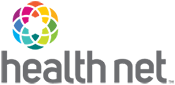Accessibility and HealthNetOregon.com
Web accessibility is ensuring that there is nothing to prevent the use of, or access to, websites on the World Wide Web by people who are disabled. Health Net is always working to improve your access to our website. If you run into any issues using our website, please let us know. Also, please try the correct link below to help make access to our website better for you.
Accessibility Features in Your Browser
Browsers are tools to help you search for information on the Web. All modern browsers include many features to make the web better to use. To learn more about the accessibility features of your browser, please select the appropriate link.
- Google products, including the Google Chrome browser
(learn more about Google Chrome accessibility) - Microsoft Edge
- Mozilla Firefox
For accessibility features in the MacOS Safari browser, please refer to MacOS computers.
Accessibility features in your operating system
The Windows operating system and the MacOS operating system both offer accessibility features. Tools that allow you to turn on "high contrast mode", or to have the computer read web page text aloud. To learn more about the accessibility features of your computer, please select a link below.
The information below will help you have a better online visit at HealthNetOregon.com
Browsers
For your best online experience, we suggest these browsers:
- Firefox
- Google Chrome
- Microsoft Edge
Passwords
Health Net's password policy contains rules to enhance safety and keep information secure. When you create a password with us, it must:
- Be between 6 and 15 characters.
- Have at least one alpha (A to Z) character.
- Have at least one numeric character (0-9).
Note: Accounts are locked after 5 failed password entry attempts.
Password issues?
If you are having issues with your password, you can choose to view it (for a short time) as you type. Simply click the checkbox that states "Unmask my password (this attempt only)."
Please note that when you cut and paste a password (e.g. password vault) it will not work.
Sign-in seal
A sign-in seal is part of Health Net's security system. It’s a secret coding between your computer and HealthNet.com. and is designed to be secure at log in – no matter what computer you are signing in from. Sign-in seals add an extra layer of online safety to prevent wrongful account access. It also protects you from online fraud.

How does a sign-in seal protect me?
A sign-in seal is secret coding between your computer and HealthNetOregon.com. You start by setting it up on your computer. Then, once you sign in to HealthNetOregon.com, your sign-in seal tells you that you're seeing the real HealthNetOregon.com site, not a phishing site.
Font sizes
Some browsers let you change the website's fonts to either be larger or smaller. Here's how:
- Firefox – Choose Zoom from the View menu.
- Safari – Choose Zoom In or Zoom Out from the View menu.
- Google Chrome – Choose the - or + next to Zoom. You'll find it under the "Customize and Control Google Chrome" icon.
- Other browsers – To find out if you can adjust the font size on other browsers, consult the browser's help section.
Note: Changing the text size on HealthNetOregon.com may alter the site layout. This may make the page hard to read.
Cookies
Cookies are simply stored pieces of information about what you like. A website transfers cookies to your computer that reflect:
- Items you like.
- Content you've shown interest in.
- How to make the most of that certain website and its services.
Cookies do not collect personal information (e.g. name or address). But they do assign a unique data element to each visitor so that the website can:
- Recognize repeat users
- Track usage patterns
- Better serve you when you return to the site
Note: If you have your browser set to private browsing, or refuse or delete cookies, you may not be able to take full advantage of HealthNetOregon.com features.
Secure Messaging
Health Net uses a private email exchange called "Centene Secure Email." The Centene Secure Email lets us communicate with you using a secure email platform. Through the Centene Secure Email you can send private financial and business matters. You can also send Protected Health Information (PHI). Other private information that can be sent includes:
- Benefit payments
- Medical conditions
- Treatment protocols
- Claims status
- Behavioral health issues
- Chronic illness management services
Health Net's customer service team will create a Secure Messaging account for you, if needed. For more information, Contact Us.
Learn more about and access centene secure email
Maintenance Schedule
Normal maintenance to HealthNetOregon.com is performed on the 2nd Saturday of each month from 9:00 p.m. to 2:00 a.m. Pacific time. The site may also be down for outside the normal maintenance window. When this occurs, a message is posted 48 hours in advance of the "non-standard" maintenance window.